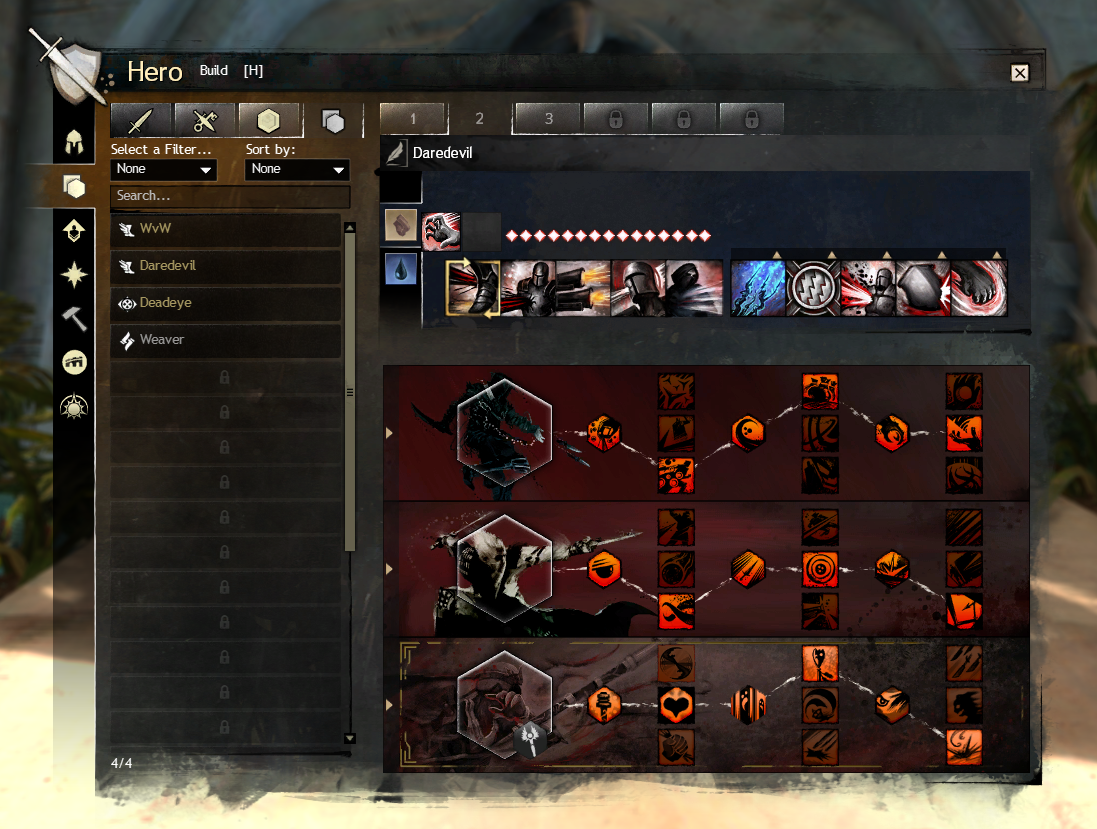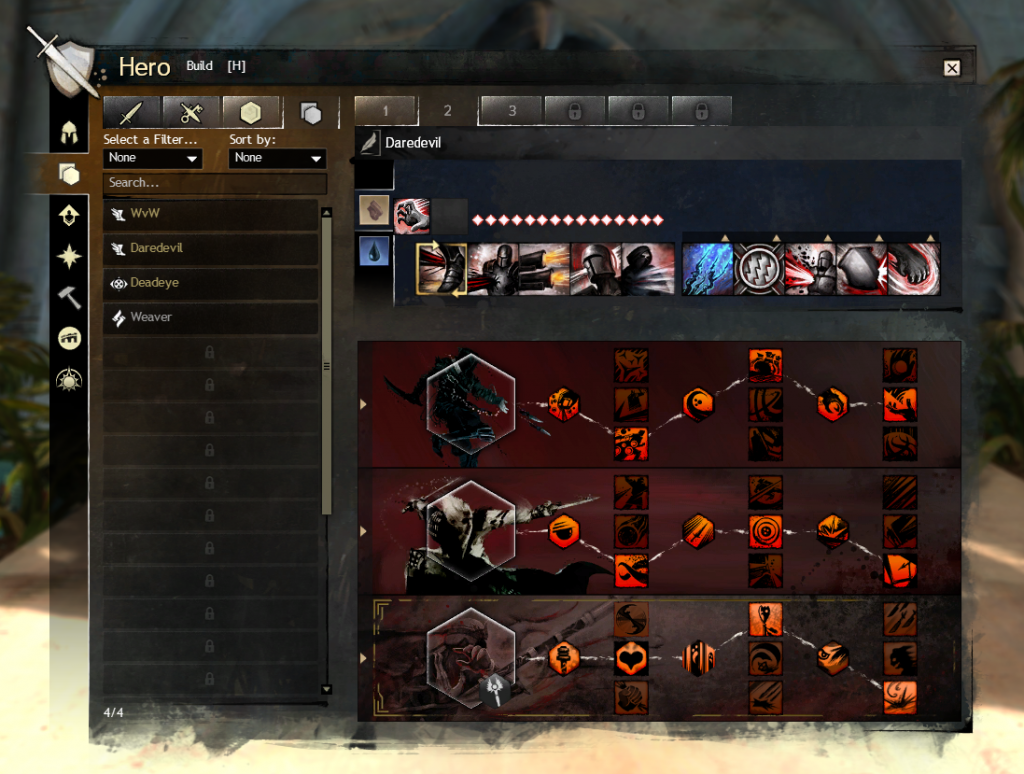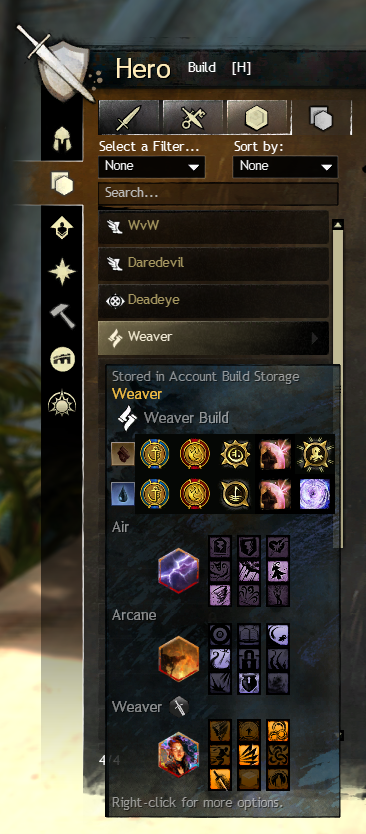In April, we announced that we’ve been working on a much-requested feature for Guild Wars 2: templates. They’ve been in development for a long time, and today we’re finally pulling back the curtain on how the feature works. We’re looking forward to getting it into your hands so we can hear your feedback and continue to build on it! We’re happy to announce that we’ll release Guild Wars 2 templates on October 29!
A character’s combat customization is split into two parts. The first is your choice of utility skills, specializations, and major trait choices. The second is your choice of equipment, along with any attribute choices and upgrades. The system we developed reflects this, giving you access to two separate types of templates: Build Templates and Equipment Templates.
Because these are separate from each other, you can create multiple Build Templates that work with a single Equipment Template—and vice versa. At release, each template tab will have its own key bind, allowing you to quickly change to the template that best suits your moment-to-moment gameplay. Swapping can be done whenever you’re out of combat, with limitations in competitive modes.
Build Templates
A Build Template stores a set of utility skills, specialization lines, and major trait choices. You’ll find your character’s Build Templates in the Hero panel, within the Build tab. With the click of a button, you can swap between Build Template tabs to activate a different Build Template. You can copy the contents of one Build Template tab to another, rename it, and clear it completely. You can also preview your character’s inactive Build Template tabs by hovering over the tab to view a short summary of its contents.
A Build Template tab can hold any Build Template that matches your character’s profession. Even if you haven’t trained all the skills or specialization lines used by a Build Template, you can keep it in your active Build Template tab. The unobtained elements will be automatically equipped once they’ve been trained from the Training tab.
At release, each character will get three Build Template tabs, which will be preloaded with their existing equipped builds from PvE, PvP, and WvW. You can swap the contents of the Build Template tabs for use in any game mode or purchase more tabs from the Gem Store.
Build Template Sharing
Build Templates can also be copied as a chat link in the game. You can send them to friends to help them prepare for a raid—or to your enemies to boast of your superior build. These chat links can also be copied and pasted out of the game and back into it from your clipboard, making trying a new build from another player or an external website a breeze.
Each Build Template chat link shows a small preview of its contents, but you can dive into it by clicking on the chat link to bring up the Inspect panel. In this panel, you can view the contents of a Build Template the same way it would appear on your Build tab, with full tooltips for each skill and trait. If any parts of the template are unavailable to your character, this will be noted.
If the Build Template you’re inspecting is for a different profession than the one you’re logged in with and playing, you can store it in your account-wide Build Storage. Unlike Build Template tabs, Build Storage can hold templates of any profession and can be accessed by any character on your account. You can copy, rename, clear, or inspect them the same way you would a Build Template tab, and copy and paste a template to and from tabs and storage (provided your character is the appropriate profession to apply the template to a tab).
Your account will have access to three Build Storage Spaces for free. To obtain more, you can purchase them in packs of three in the Gem Store. For a limited time after release, you’ll be able to pick up a free pack in the Gem Store for a total of six free Build Storage Spaces.
Equipment Templates
Your character’s equipment, attributes, and upgrades—excluding gathering tools—can be stored in Equipment Templates. To add an item to an Equipment Template, navigate to the Equipment Template tab you want to store the template in and equip your item.
Items you add to Equipment Templates will no longer take up space in your character’s inventory, and you can reuse them across each of that character’s Equipment Templates. Items stored in this fashion will display a link icon in the upper corner and additional tooltip information listing all the Equipment Templates you’ve used them in.
Equipment Templates can also record the customization of legendary items, which can freely change attributes and upgrades. You can equip a single legendary item to multiple Equipment Templates with different attributes and upgrade choices for each.
You can copy and paste an Equipment Template from one tab to another, rename it, or empty it of all items (including attributes and upgrades). The latter will return any items not used in other templates to your normal inventory.
Hover your mouse cursor over an Equipment Template tab for a short summary of the Equipment Template stored in it, including weapon types and total stats from the items it references (excluding upgrades).
Each of your characters will have access to two Equipment Template tabs for free, and the first will be automatically populated with an Equipment Template containing the gear your character was wearing when you last logged in. You can purchase additional Equipment Template tabs from the Gem Store.
What’s Next
PvP equipment works much differently than PvE and WvW equipment, so it will require its own template system. Because this presents different technological challenges, we chose not to delay the release of the completed Build and Equipment Templates. We’re looking forward to hearing what you think of the bulk of the feature, and your detailed feedback will be very helpful to us as we continue developing PvP Equipment Templates.
Join us tomorrow on Tuesday, October 1 at noon Pacific Time for a live Guild Chat preview of Build and Equipment Templates on the official Twitch, YouTube, and Facebook channels! We’ll dive into the unique challenges we faced and the solutions we uncovered. If you have questions about templates, please post them in this forum thread and we’ll answer as many as we can on the stream.
[getTwitchPlayer] shortcode has been deprecated. Please install the new StreamWeasels Twitch Integration plugin and use the new [streamweasels] shortcode like this:
[streamweasels layout="player"]